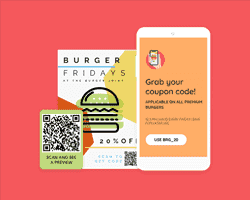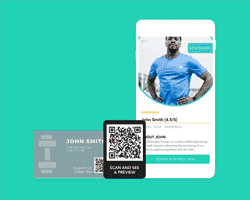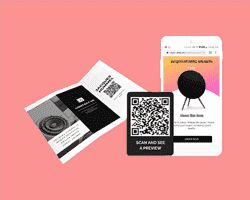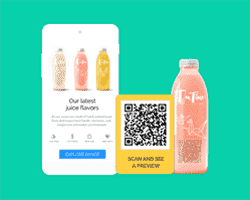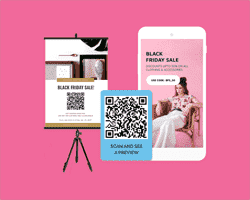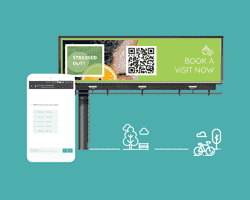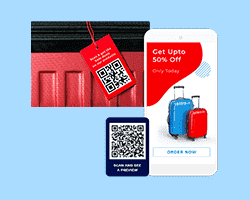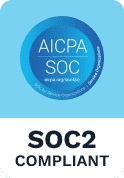Scanning a QR Code with your desktop or laptop and tablet
You can also scan QR Codes with your desktop, laptop or tablet. Several websites allow you to scan QR Codes through your webcam or front-facing camera. Hold up the QR Code in front of your device and the associated link will appear on the screen. This is a great way to test out QR Codes on print material like posters, flyers or brochures.
Scanning a QR Code with your smartphone
To scan a QR Code, point your smartphone’s camera at a QR Code and click on the notification URL that pops up. This works with both Android phones running on Android 8 and higher and iPhones (iOS 11 or higher).
How do I scan a QR Code without an app?
Both iPhones and Android smartphones allow users to scan QR Codes without downloading an additional app. The camera app is capable of scanning QR Codes on both the operating systems.
How do I get my phone to read QR Codes?
On iPhones, there is even a QR Code option on the Control Center when users swipe up on the screen. On Android, Google Lens or Google Smart Assistant is responsible for scanning QR Codes seamlessly.
What are the different types of QR Code available?
Do you need an app to scan QR Codes?
iPhones and iPads (iOS 11 and higher) and Android smartphones (Android 8 and higher) do not need an app to scan QR codes. It is a native feature.
If your iPhone or iPad is not updated with iOS 11 (which is highly unlikely), you may need to download an app to scan QR codes.
Similarly, for Android smartphones that have not been upgraded to Android 8 or 9, need an additional app to scan these QR Codes.
Related: How to Scan QR codes with Android phones
How do you use QR Codes on iPhone and iPad?
You can use QR Codes in a number of ways on iPhones. From payments to revealing discounts and offers, QR codes are ubiquitous.
There are 2 ways to scan QR Codes on iPhones. You can either pull up the control center and click on the QR Code icon to scan QR Codes.
Or, you can directly open the camera app to scan QR Codes. If you are too far, you will be prompted with a message ‘Move Closer’. Once the QR Code is successfully scanned (which takes less than a couple of seconds), you will get a notification with the intended action. For instance, if the QR Code is an app QR Code, you will be prompted to open the app in the App Store.
How to scan QR Codes with iOS 11 and higher
Point your camera at the QR Code for a couple of seconds and tap on the notification that appears.
In case this doesn’t work, check your Settings for the Camera app. The ‘Scan QR Codes’ feature might be turned off. It is usually turned on by default unless turned off manually.
Scan QR Code with Google Chrome on iPhone
Google Chrome on iPhones has a pretty neat feature. It allows you to scan QR Codes when you open the Chrome browser on the iPhone. Click on the scan QR Code icon and you can point your camera at a QR Code to open up the associated action.
How to scan QR Codes on Android phones without an app
Scanning QR Codes on Android phones can be done without a QR Code scanner app if the smartphone is running on Android 8 or Android 9. If the Android version is 7 or lower, an additional app is required.
Scan QR Codes on Android without an app
For Android 10
Android 10 or Q allows users to connect to Wi-Fi without a password. Simply share your Wi-Fi as a password and allow users to scan it.
For Android 9
Google Lens
Google Lens is a native feature in the Camera app. Activate Google Lens and point it at a QR Code. You will see a notification that you can then click on to perform the intended action.
Image Gallery
You can also scan a QR Code from your Image Gallery with Google Lens. Open your Image Gallery and click on the Google Lens icon to open the associated link.
For Android 8
Google Screen Search
Hold down the Home button to activate Screen Search and click on ‘What’s on My Screen.’ This ensures the corresponding action attached to the QR Code pops up on the screen.
Google Lens
On Android 8, Google Lens is available as a separate app. Google Lens allows users to identify more than just QR codes.
Once the camera app is opened, the Google Lens must be activated for the QR Codes to be scanned.
Google Assistant
If you already have the Google Assistant, there is no need to download the Google Lens app. Google Lens is already a part of the Google Assistant and will prompt you to activate it.
For Android 7 and lower
On Android 7, Google Lens is not available as a native feature and you need an additional app to scan QR Codes. These apps are readily available in the Google Play Store and are free.
4 of the best apps to scan QR Codes on Android smartphones-
Popular apps with in-built QR Code readers that allow you to scan QR Codes
Amazon
The Amazon app has an QR Code scan icon on the homepage that allow you to scan all QR Codes. A note is displayed that lets you know that the QR Code is an external QR Code. Click on ‘Allow’ and you can view the associated campaign with the QR Code. The QR Code scanner is only able to scan URL or Website QR Codes.
Open the Pinterest app and click on the camera icon on the search bar on top. Point the camera at the QR Code that you want to scan. The app will scan the QR Code and immediately open the associated campaign. You can also save the website as a pin on Pinterest. This also only works with URLs or websites. It cannot open other types of QR Codes. However, it allows you to import a QR Code from your image gallery.
The most popular app in China, WeChat, allows users to scan QR Codes right from the app. Users can scan WeChat QR codes to add friends and all other QR Codes.
Facebook also has an in-built QR Code reader. Search for ‘QR Code Reader’ and you will find Facebook Shortcuts that allow you to scan QR Codes. Just like Pinterest and Amazon, you can only scan URL and Website QR Codes. While the QR code scanner can fetch the information stored in the QR Code, it cannot help you make a call or send an SMS. However, you can import a QR Code from your gallery and scan it.
Google Chrome
iPhone users can use Google Chrome to scan a QR Code as well. The browser has a QR Code scanner icon and opens up into a QR Code scanner. This works well with URL and Website QR Codes but not so well for other QR Code types. For instance, it can fetch all the information stored in a vCard QR Code but cannot help you store the information in your iPhone.
QR Code FAQs
QR Codes are 2D barcodes that contain data which when scanned allows users to perform a specific function - from opening webpages to making calls or sending predefined emails. QR Codes can be used for the following -
- 1. Open up webpages
- 2. Make calls
- 3. Send preset SMSes
- 4. Send predefined emails
- 5. Connect to WiFi without a password
- 6. Open up Google Maps for easy navigation
- 7. Follow/Like social media pages
- 8. Share digital business cards
- 9. Add events to your calendar
- 10. Download an app
- 11. Share YouTube videos
Can QR Codes be used for marketing?
Use Beaconstac’s FREE QR Code generator to create a fully customizable QR Code. Not only can you change the foreground and background color, but you can also change the logo and download the QR code for unlimited scans.
You can also save a QR Code on your phone’s image gallery to scan it later. For this, you will need an additional app. Once you open the QR Code scanner app, you can upload the image and perform the associated action. This is useful if your data is unstable or you are in a low coverage network area.
Open the Facebook Messenger app on your smartphone. Click on your profile. You will see two option: My Code and Scan Code. Click on Scan Code to add anyone on Messenger directly. Users can add you on Messenger by scanning your code as well.
UPDATE: Facebook Messenger Scan Codes will no longer work from August 15, 2019. To continue driving users to your Facebook inbox, use m.me links with QR Codes.
Here’s a complete guide on how to use QR Codes for Facebook Messenger
Not at all. Your QR Codes can be colorful and customized as per your branding. Not only can you change the foreground and background color, but you can also add a gradient, an image as the background and change the shape of the eyes of the QR Code. Adding a logo in the center of the QR Code is also easy. (Try it now!)
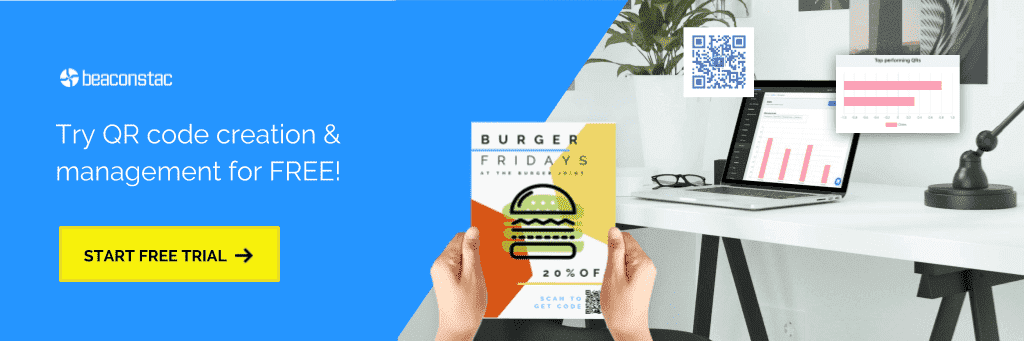
Explore other QR Code use cases