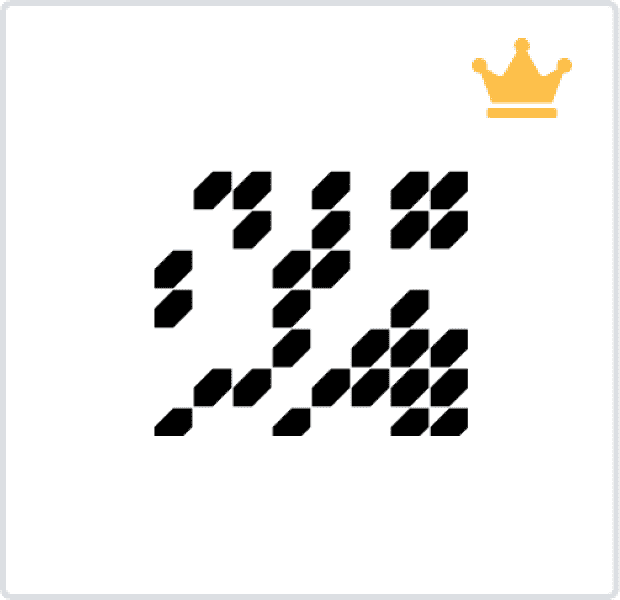I lead design across teams for Amazon and it's subsidiaries.
- +1 91139 74687 Work
- ashley.f@amazon.com Work
- www.amazon.com Company
OR
Select from gallery
![]()
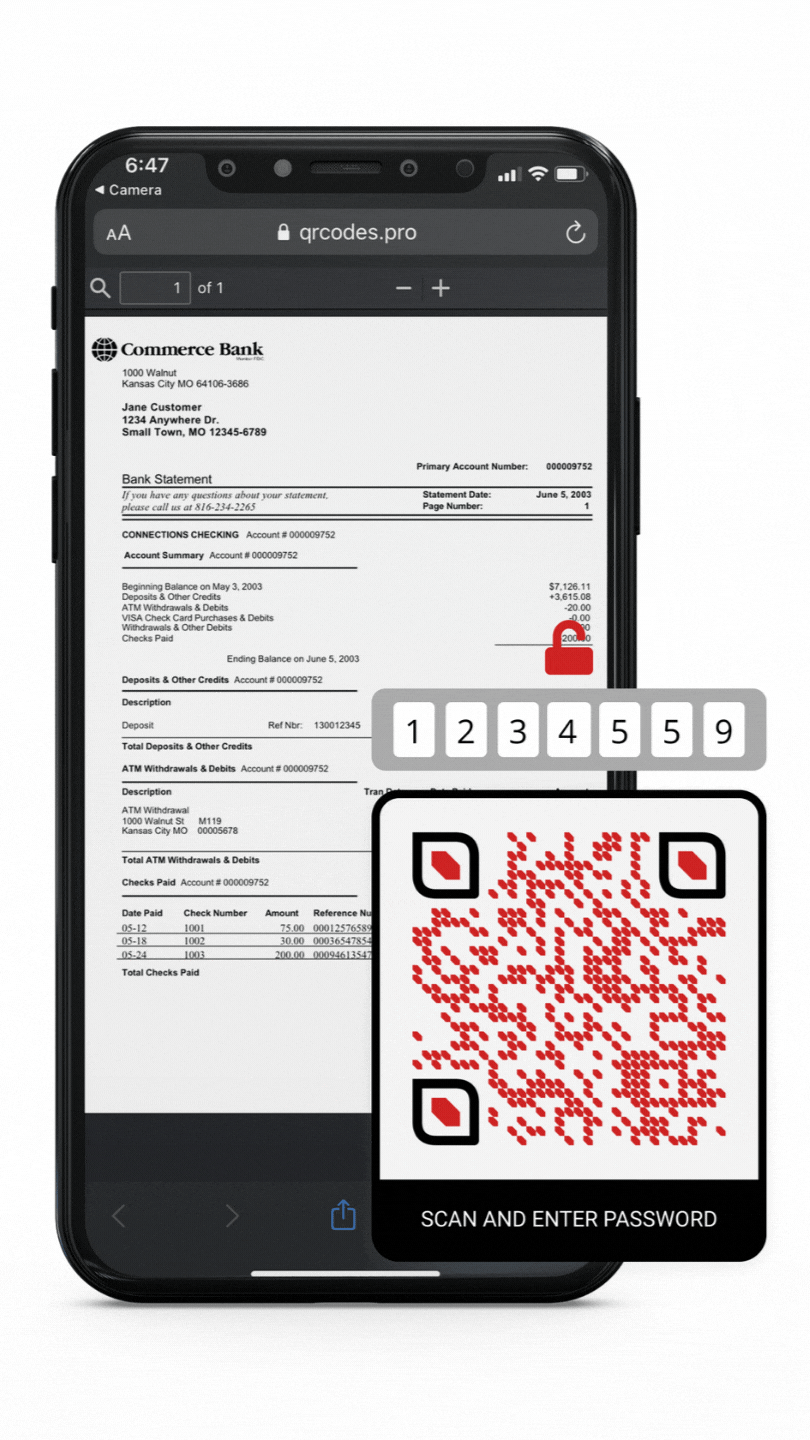
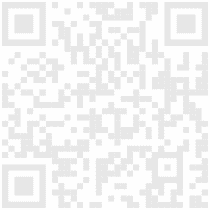

I lead design across teams for Amazon and it's subsidiaries.

I lead design across teams for Amazon and it's subsidiaries.

I lead design across teams for Amazon and it's subsidiaries.

I lead design across teams for Amazon and it's subsidiaries.

I lead design across teams for Amazon and it's subsidiaries.

I lead design across teams for Amazon and it's subsidiaries.
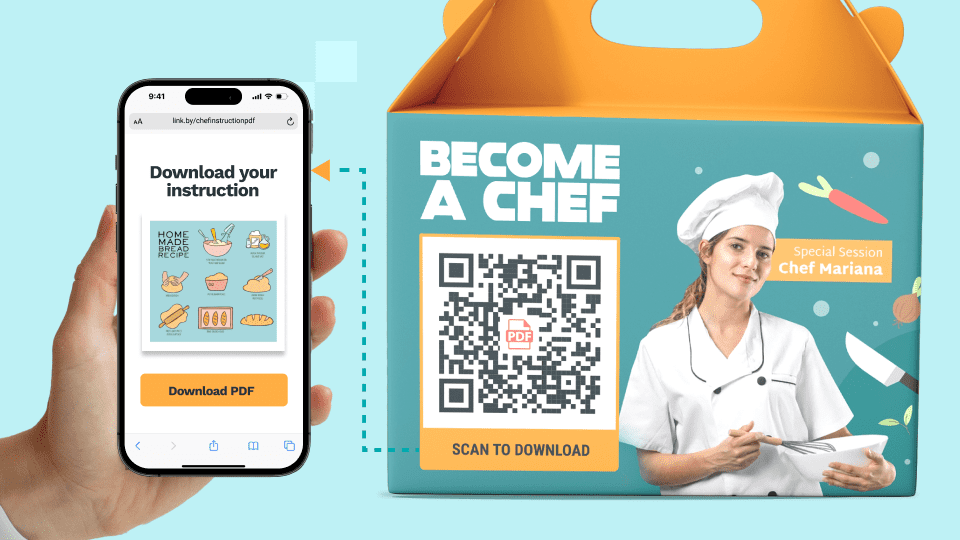
A PDF QR Code is a type of QR Code that allows you to convert a PDF file into a scannable QR Code. The end-user can scan the code to access the embedded PDF document.
You can use PDF QR Codes to share restaurant menus, instruction manuals, blueprints, brochures, and other important documents with end-users.
Let’s look at the step-by-step process to convert a PDF to a QR Code with Beaconstac's PDF QR Code generator:
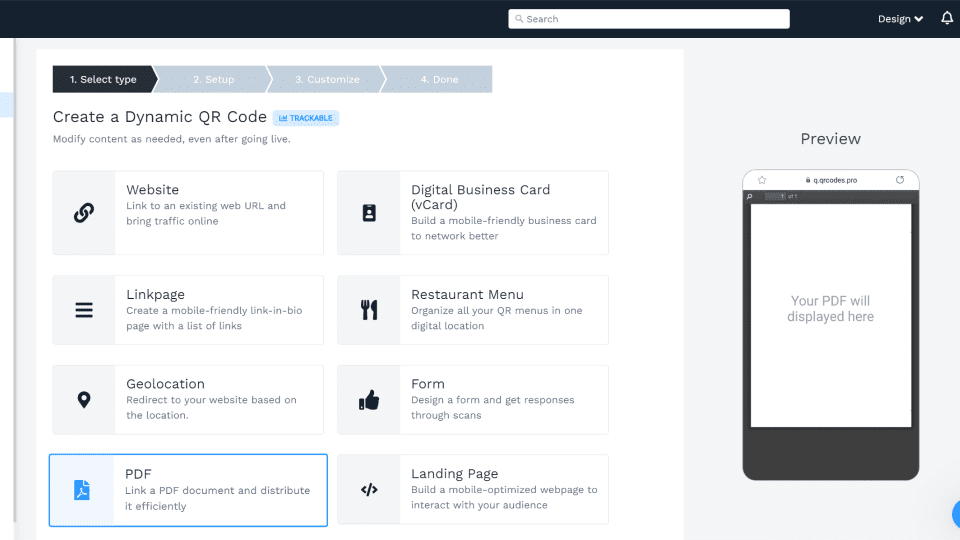
Once you choose "QR Codes" from the left-hand menu, click +CREATE." Now choose “PDF” as your QR Code type.
Beaconstac offers pre-built QR Code templates that you can modify based on your marketing campaign-which in this case requires creating a PDF QR Code.
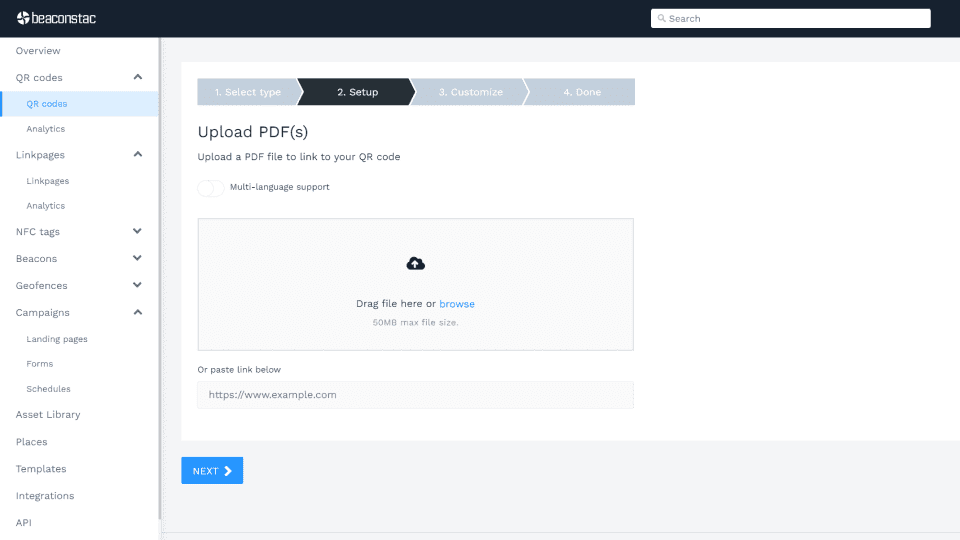
You can either upload your PDF file or paste the PDF URL.
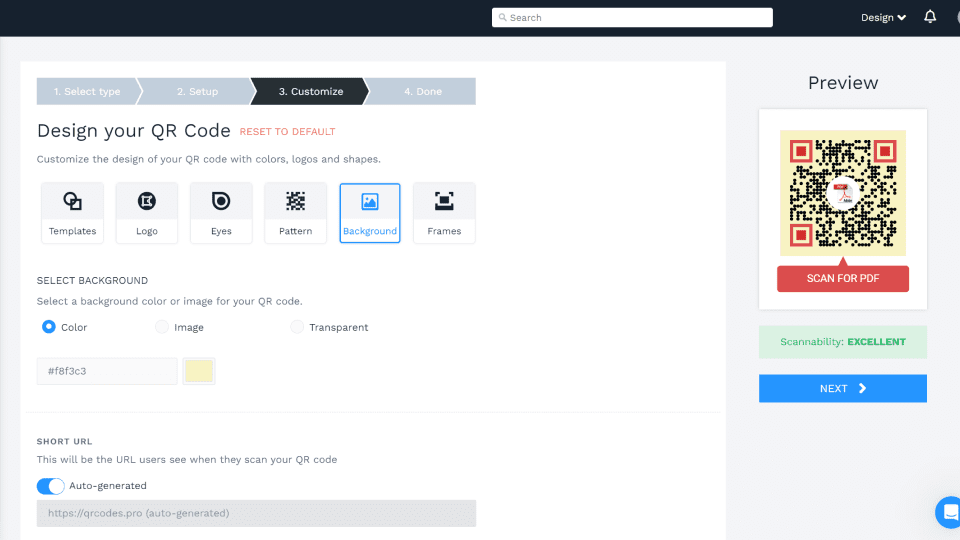
Our QR Code maker allows you to customize various aspects of the QR Code to match your brand aesthetic.
Here are 5 key QR Code design elements that you can customize to create a visually-appealing QR Code:
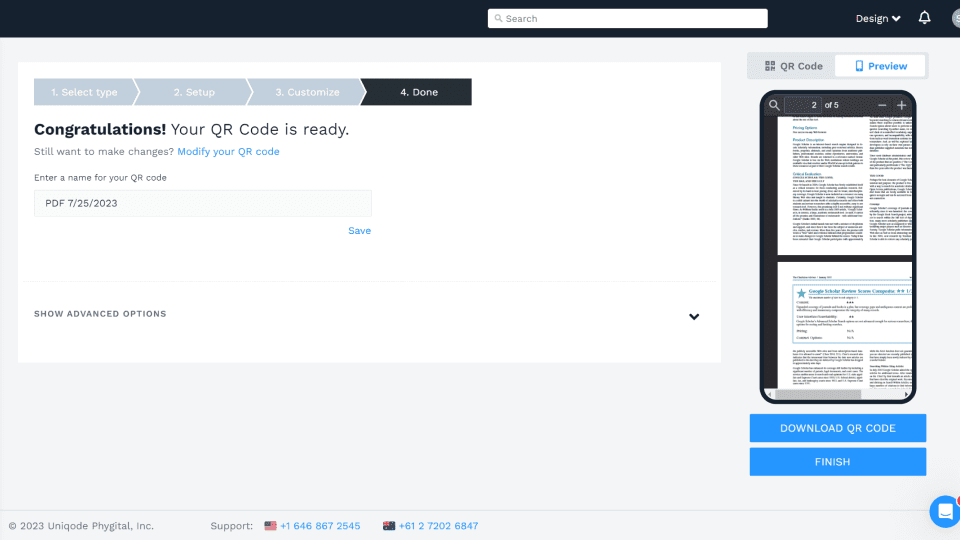
Once you are happy with how the PDF QR Code looks, click "FINISH," test it, download it in a suitable format, and simply print it.
You can download your PDF QR Code in SVG, EPS, PNG, JPEG, or PDF format.
Creating a QR Code for PDF with Beaconstac allows you to edit them anytime. This is because all QR Codes you create with Beaconstac are dynamic, allowing you to change the PDF URL or replace the PDF file anytime—no reprinting required.
After converting PDFs to QR Codes on the Beaconstac dashboard, you can follow the steps below to update them:
Choose the QR Code you wish to update and click "Edit."
Now, replace your PDF file or change the PDF link and click "Next."
And just like that, you edited your existing QR Code without creating a new one!

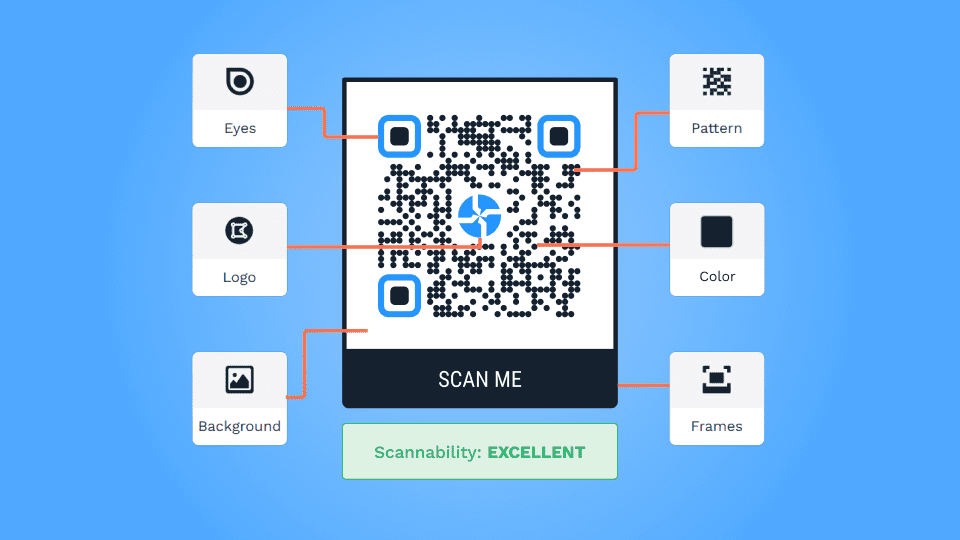
Your audience will likely interact with a customized QR Code representing your brand. You can customize every aspect of your QR Code with a PDF QR Code generator such as Beaconstac. From changing its color, shape, and background to adding a logo and CTA frame, you get a lot of options to make your QR Code on-brand.
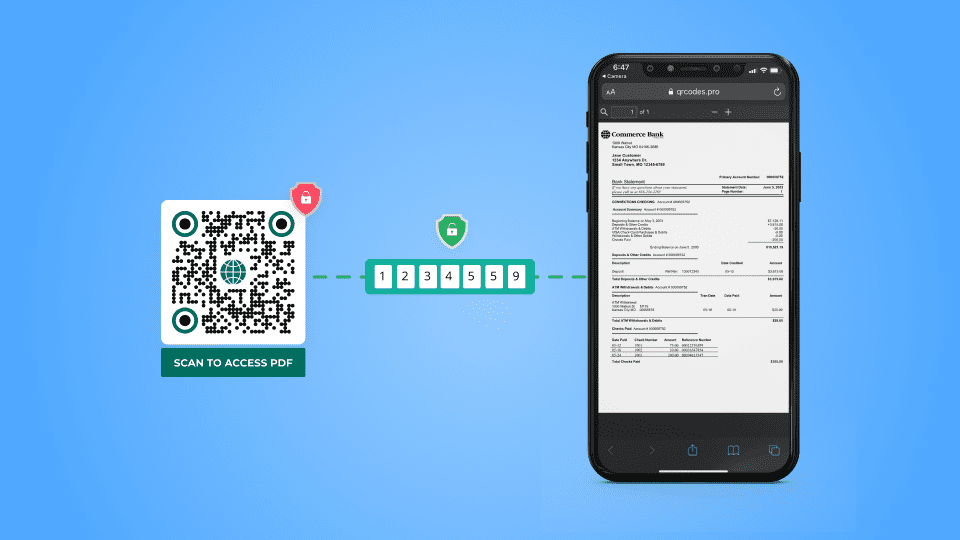
Password-protected QR Codes are useful for documents that require restricted access. Unlike static QR Codes that anyone can scan, the password protection feature on Beaconstac ensures restricted access. Only those who know the password can access the PDF post-scanning.
To password-protect your QR Code, go to the “Advanced settings” option while creating your QR Code and turn on “Password protection.”
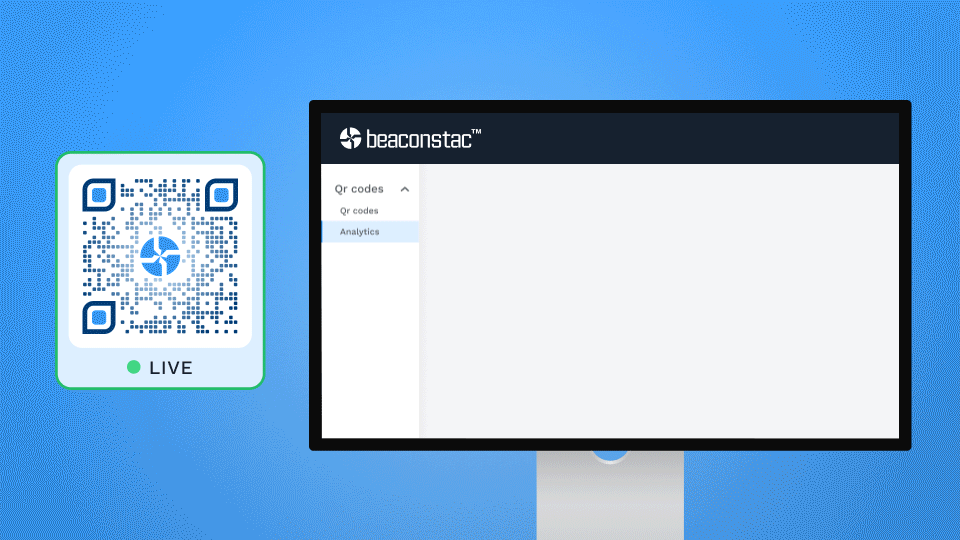
A native feature of dynamic QR Codes is their ability to track scans, the duration of engagement, location, and metrics such as the device used, etc.
These metrics can be handy during presentations, events, and other use cases where customer engagement can provide detailed insights.
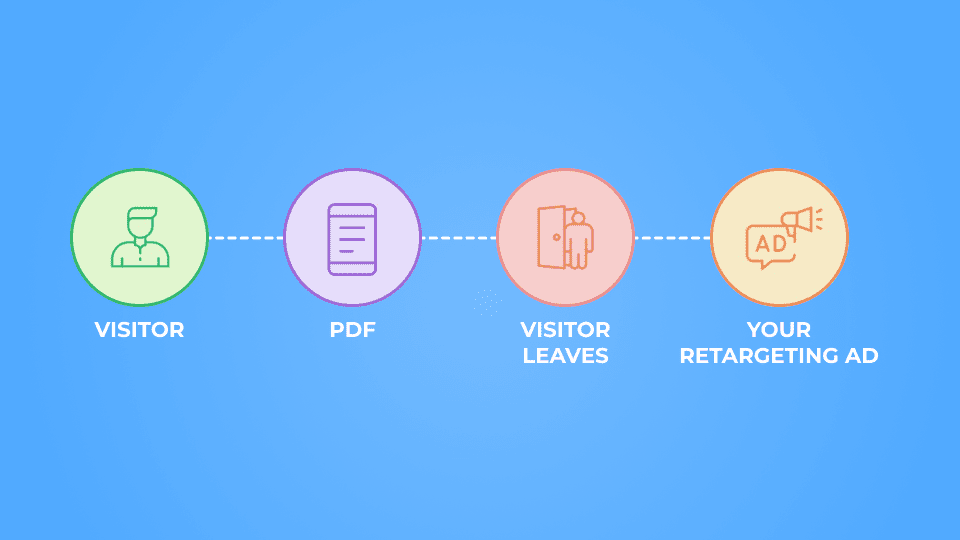
You can integrate Facebook Pixel and Google retargeting while creating PDF QR Codes on Beaconstac.
With this integration, you can retarget customers who scan your QR Codes with relevant ads on Facebook, Instagram, Google display network, and YouTube.
Retargeting ensures your brand remains visible across multiple platforms and increases the chances of converting potential customers.
PDF QR Codes offer a versatile and convenient way to share information and engage with users across various industries. Here are some examples of how you can utilize PDF QR Codes in different settings:
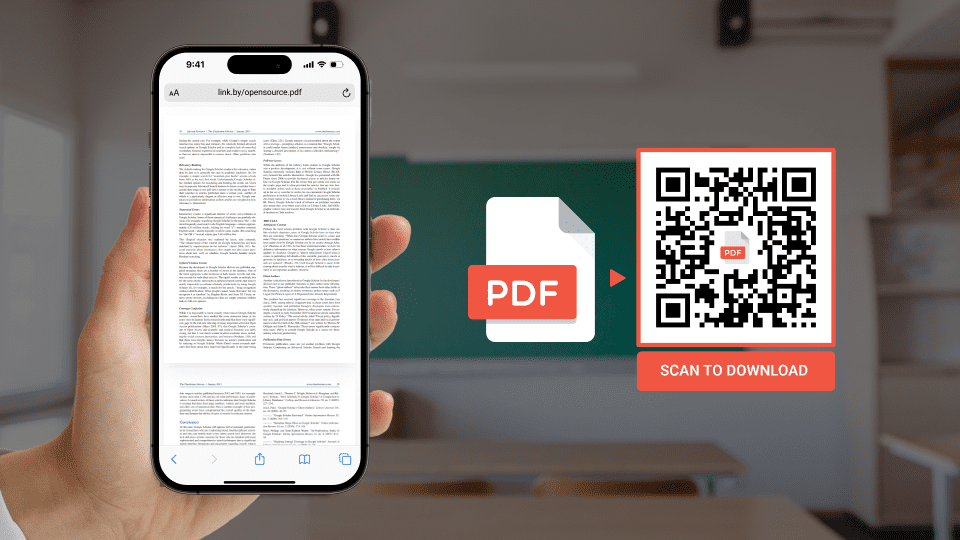
PDF QR Codes find practical applications in educational institutions.
Teachers can create QR Codes linking to PDF documents containing supplementary study materials, lecture notes, or reference materials.
Students can simply scan the QR Code to access the resources directly on their mobile devices, making learning more interactive and accessible.
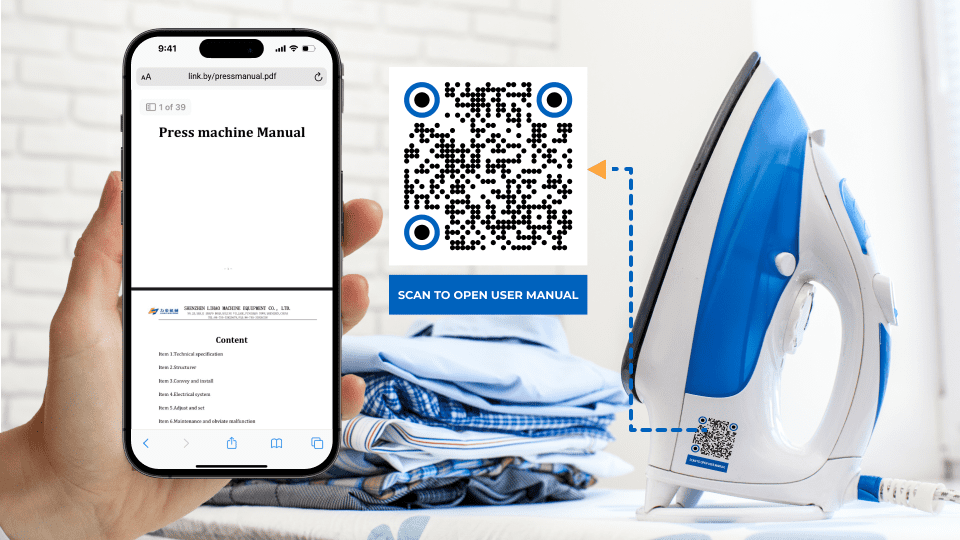
Retailers can use PDF QR Codes to enhance the shopping experience.
By placing QR Codes on product labels or store displays, customers can scan them to access detailed product specifications, user manuals, or assembly instructions.
PDF QR Codes provide shoppers instant access to essential information they need and reduce the need for printed materials, making them more sustainable.
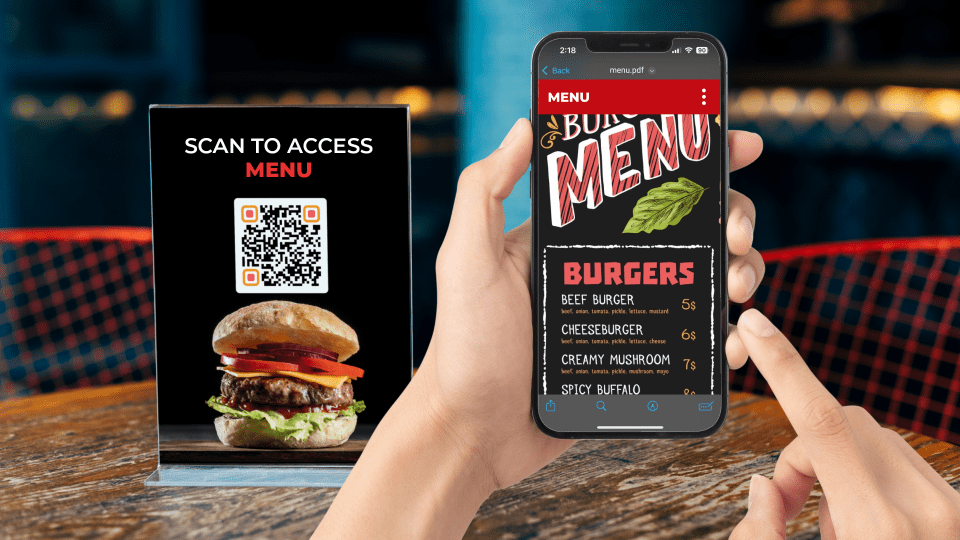
PDF QR Codes can streamline the dining experience in restaurants.
You can transform menus into dynamic QR Codes, enabling customers to access digital menus on their devices.
Additionally, QR Codes can link to PDFs containing nutritional information, allergen lists, or even exclusive offers, enhancing customer engagement.
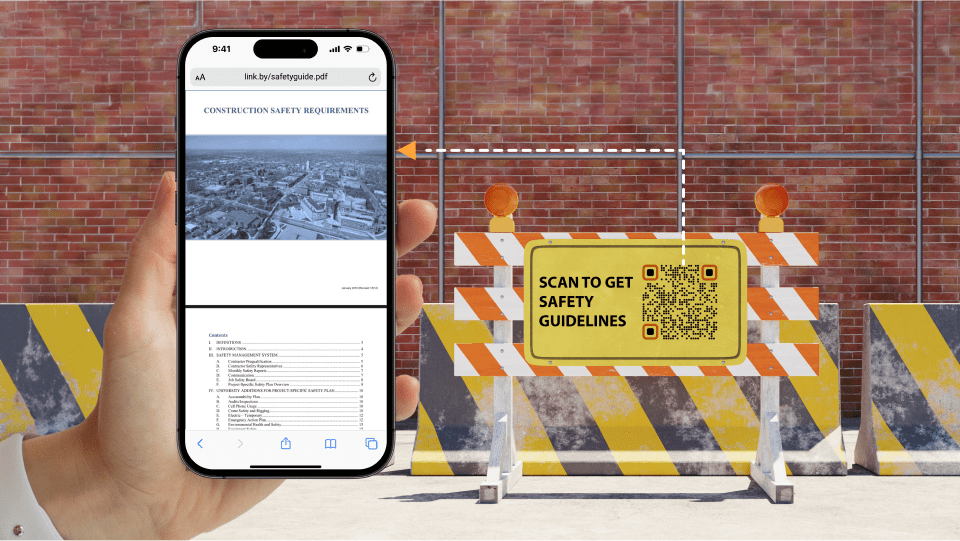
In the construction industry, you can use PDF QR Codes for project management and safety purposes.
Construction companies can affix QR Codes to equipment or structures, linking to PDF documents with detailed instructions, safety guidelines, or maintenance procedures.
Now workers can immediately access crucial information, enhancing efficiency and promoting a safe working environment.
To ensure optimal results, here are some best practices to follow when creating a PDF QR Code:
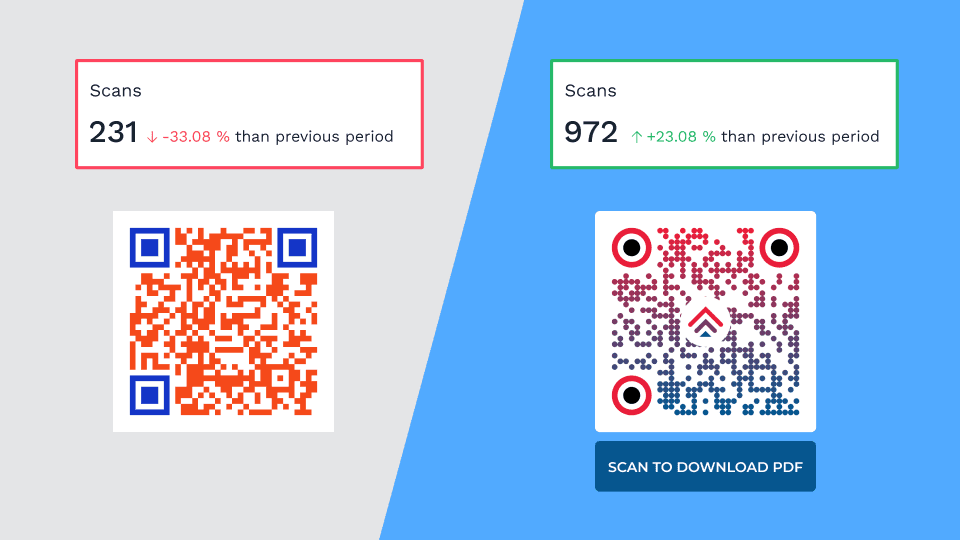
PDF QR Codes with no CTA or text indicating where they lead to can cause ambiguity and decrease scan rates. QR Codes with text below, such as “Scan to download PDF” or “Scan to view PDF,” can nudge the scanner to engage with your QR Code.
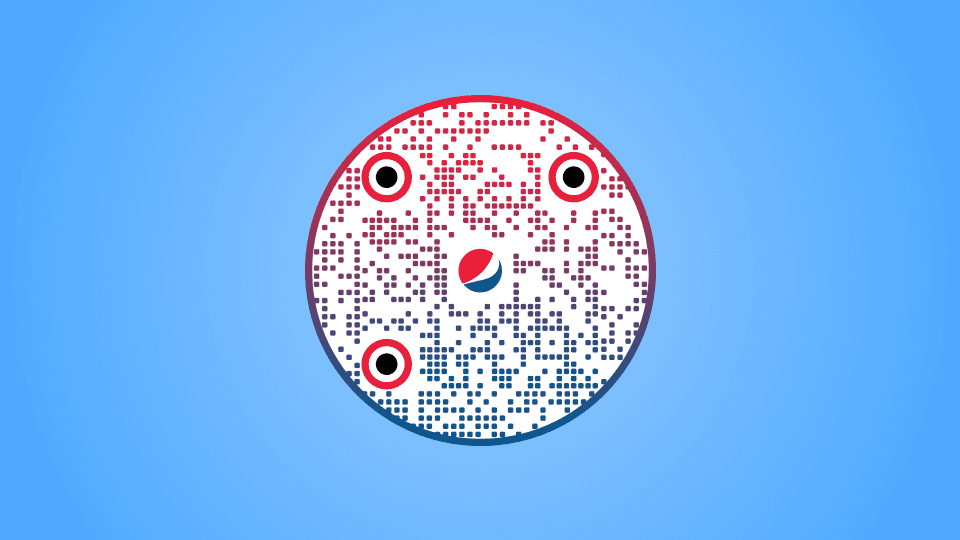
Besides the CTA, a QR Code with a logo can help build customer trust. You can include your brand logo or a PDF logo to indicate what the QR Code will lead to upon scanning. This encourages viewers to scan and engage.
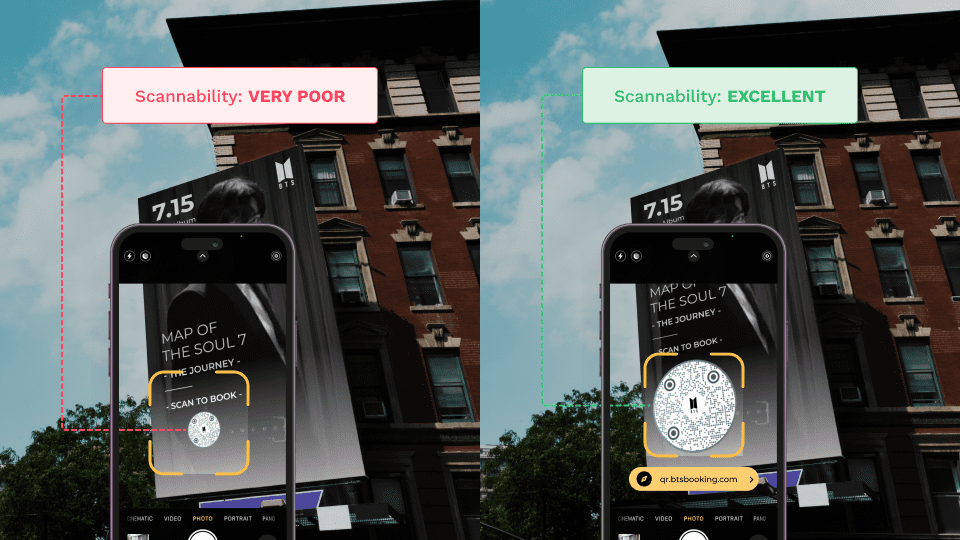
Resizing QR Codes to a size smaller than 2x2 cm can compromise their scannability. Ensure that a minimum size of 2x2 cm is maintained.
Check out this QR Code sizing guide to know the resizing requirements for different materials!
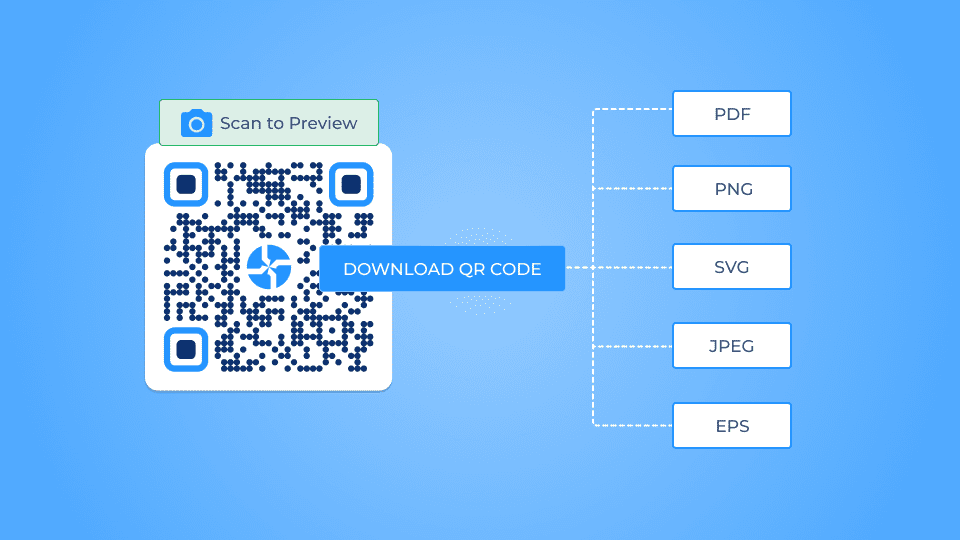
For smaller print materials, such as business cards or brochures, PNG or JPG formats work well. Choose vector QR Code formats such as SVG or EPS for larger media such as billboards. This allows the QR Code to retain its scannability at any size without losing quality.
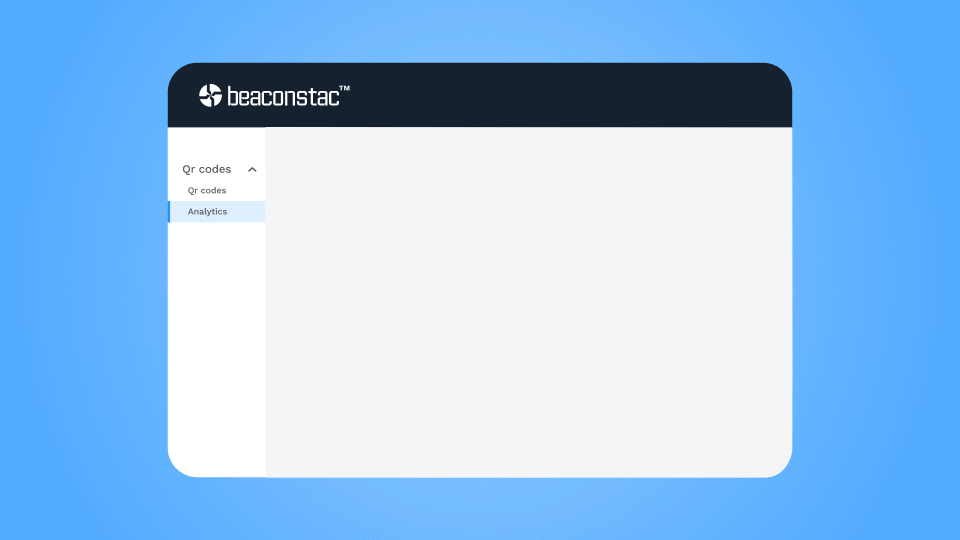
Track metrics such as scan counts, location data, and end-user demographics using Beaconstac’s analytics feature to understand user engagement and optimize your marketing strategies.
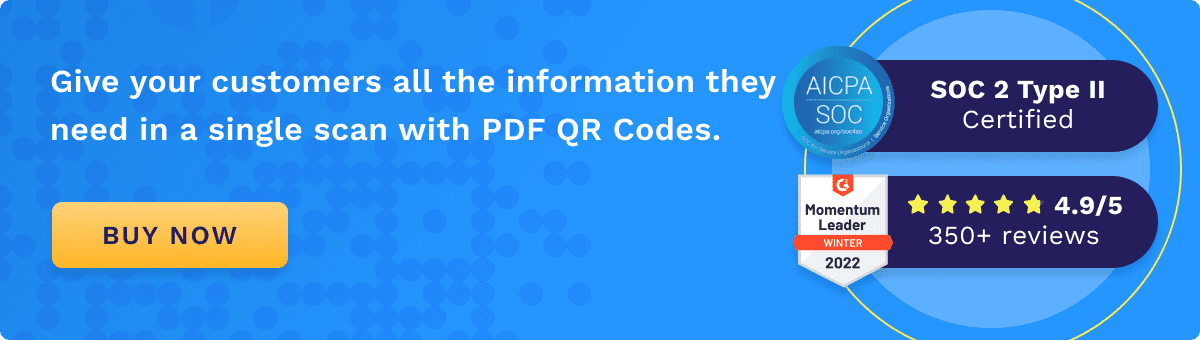
Yes, you can easily make a QR Code for a PDF file. Either link an online PDF or upload a PDF on the QR Code generator to create a QR Code for PDF file.
Open your mobile device’s camera app to scan the QR Code and either view or download the PDF. If your phone does not support native QR Code scanning, you can download a QR Code scanner app to read the QR Code.
You can link multiple PDFs to a QR Code using the Linkpage feature. Select the links of the online PDFs or upload them onto the Linkpage feature in the Beaconstac dashboard. Once you customize and generate the QR Code, your end-users can scan and access multiple PDFs via a single QR Code.
You can easily convert a PDF to QR Code with Beaconstac’s dashboard. Here’s how:
Yes, you can easily link a QR Code to PDF. You can link a URL of the PDF or upload a PDF for the QR Code to redirect to upon scanning.